Offline maps allow using the mobile application even without an internet connection. This feature is ideal when traveling to areas with limited signal or abroad when you want to save on data download costs. A benefit of offline maps is their faster loading of map bases – they load directly from your device, which speeds up work with the application. Offline maps allow you navigation even in crisis situations where it is not possible to connect to the internet, for example, due to a lack of mobile signal.
How offline maps work
Downloadable maps are divided into individual countries, within the countries into regions. You can download either entire countries or just selected regions as needed. An offline map of a region always includes all the basic map types (outdoor, winter, basic, traffic) with the exception of aerial maps. Offline maps serve not only for viewing the map base but also for searching for places, planning routes, or navigating without connection.
Downloading offline maps is tied to a logged-in Seznam account, meaning offline maps are available only for that account, even if other accounts are logged into the device.
To use offline maps, you need to have enough storage space on your mobile device/external card. Depending on the region, it’s hundreds of MB up to several GB of data. We recommend regularly updating downloaded maps to contain the latest route and point of interest information, so watch for offline map update prompts in the app’s main menu. If you’re planning long trips out of signal, it’s best to download maps in advance before leaving the area with an internet connection, for example, within a hotel or airport on WiFi.
Free Mapy versus Premium
In the free version, you can have an offline map for just one country for free (including individual regions). You can switch the chosen country unlimitedly as needed (e.g., temporarily during a foreign holiday), meaning during the holiday you download maps of the country you intend to visit. After returning home, you change the country again. If you had more maps from several countries downloaded before the Mapy.com Premium service was introduced, you will be prompted to select one country to keep free when managing offline maps. Until you select a country, we will keep all offline maps you’ve downloaded from previous app use. You can continue to use them, but you won’t be able to download new maps or update existing maps. To download further maps or update existing maps, you need to switch to the premium version of the service.
How to download offline maps
To download and manage offline maps, you need to be logged in with a user account. In the main menu of the app, select Offline maps. The next steps depend on the app version.
After selecting a map to download, details will be displayed, including the size of the map. If your device has an SD card or multiple storage options, you can choose where the offline maps will be saved. The app will remember this choice for future downloads and won’t ask again. Once the download begins, the selected region on the map will be shaded gray and marked with a clock icon. You can track the download progress in the list next to the selected region. As soon as the download is complete, the region will turn green on the map, and the maps will be available for offline use — there’s no need to adjust or enable anything further.
Regions that are shaded gray with a gray checkmark above them have already been downloaded to the device, but under a different account.
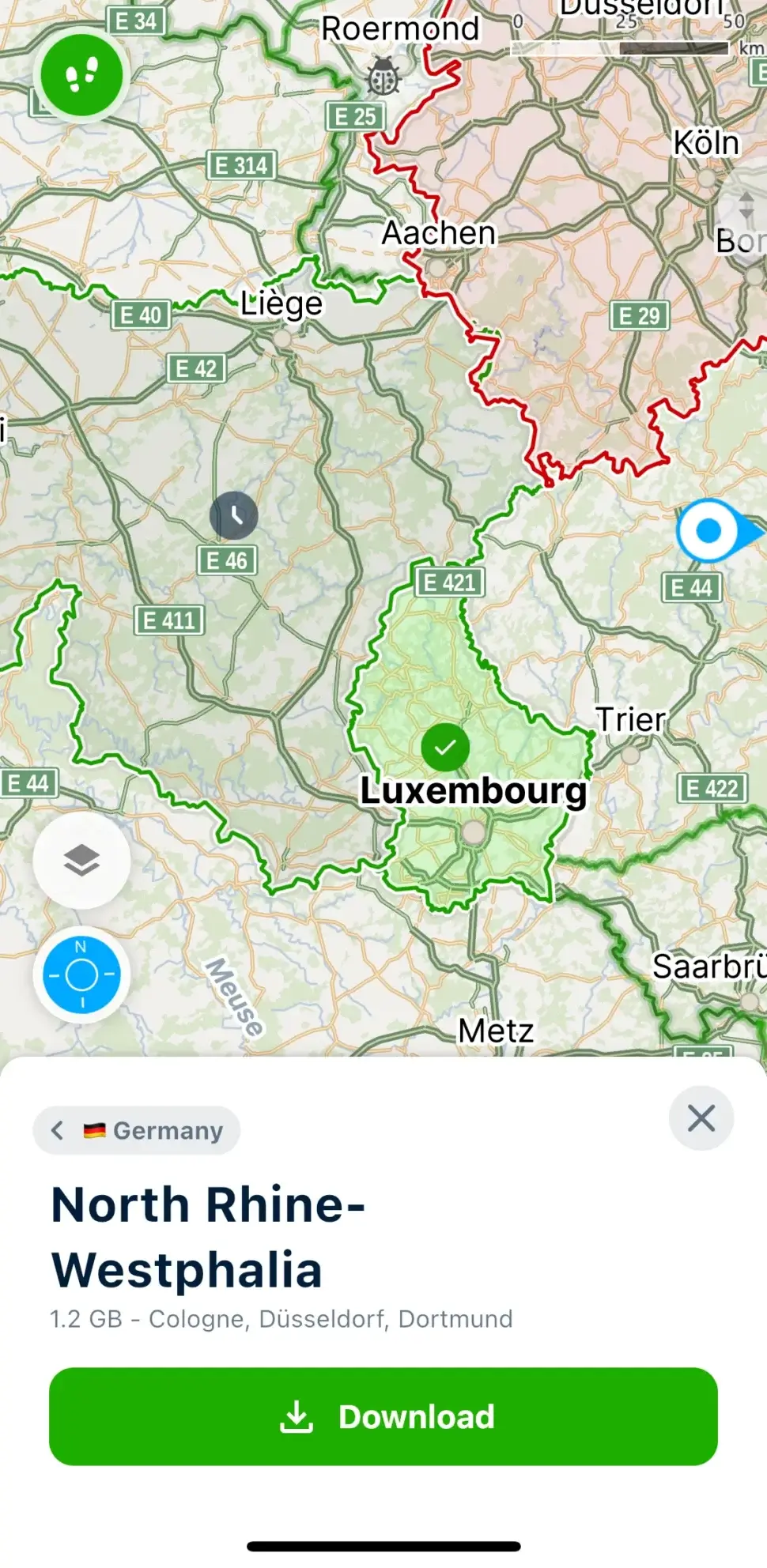
When you click on any region in the offline maps list, the selected map area will be displayed on the map, with its boundaries highlighted in red. If you open a country in the list to view its individual regions, you can return to the main list of countries by tapping the cross in the upper right corner.
Downloaded regions go through four stages:
- not downloaded (no color)
- downloading (shaded gray, clock icon)
- partially downloaded – download started but was paused (shaded gray, clock icon)
- downloaded (shaded green, green checkmark)
If your maps are partially downloaded or currently downloading and the download hasn’t been completed, they will not work offline. Offline maps must always be fully downloaded to function properly. You can delete regions using the trash bin icon in the list or by clicking on a specific region on the map and selecting the gray Delete button. If a country is currently downloading, you can pause the download and then delete it from the list of downloaded maps using the trash bin icon.
Offline map base updates
Map base updates occur approximately 7 times a year. When ready to download, it is offered in the app. During the update, the map drawing, planning network (routing), search database, and places database are changed. We distinguish between two types of updates:
- For a large update, you always need to update all map bases at once because they are not compatible with the originally downloaded ones
- In a small update, it’s possible to update only some regions as needed
We generally recommend having only the necessary offline maps in the app. Ideally, start the update when you have a stable internet connection.
Searching and planning in offline maps
Didn’t find your answer?
Check out what people are saying in the forum. They share their questions, tips, and experiences to make Mapy.com even better.